In this article, I outline my FumeFX-Krakatoa workflow, cause too many steps, so easy to forget ; ) With this tech, you can create ink-like, ghost feeling particle effects.
STEP 0: Unit
Make sure your simulation is in around 1 meter range.
Add velocity to "Exporting Channels", without this channel data, you can not feed your FumeFX data to Krakatoa.
The FumeFX simulation only provide vector information, therefore don't need to set high grid resolution. (here simulation is only 313MB)
Gravity set to 0.5, Vorticity to 0.3
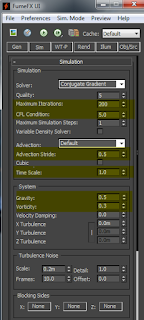
Use FumeFX Gravity Vector Helper to control the direction of your smoke
STEP 2: Particle Flow
Make particles number up 3,00000 (if there is not enough particles, won't looks good)
Set Position Object to same as your FumeFX Object Src's object
FumeFX Follow operator will make your particle move as your previous FumeFX (from velocity channel)
Set Viewport display only 1% of your total particles
STEP 3: Save particles as cache with Krakatoa
Save your PF particles as cache files (in prt format), this step is only for saving caches, therefore you don't have to too care about density settings.
STEP 4: Partition your caches (multiply particle numbers through randomize *.prt cache data)
Pree the Partition button, this step you can multiply your particle by 5 or 10 times, ie: 300000X5 = 1.5 million particles. From now you can delete or disable your Particle Flow, because you're now rely on caches not PF.
STEP 5: Rendering
Create a Krakatoa PRT loader in your scene, load cache files from step 4.
Setup parameters as following, we're done ; )
Results:
[more article]













No comments:
Post a Comment