Pages
2006/08/25
[筆記]Google video 與YouTube比較
Youtube的優勢
1. 檔案種類多 (這點很重要 就是人氣嘛)
2. 免事先審核(不用等1天)
3. 可以嵌入網頁(事實上Google video亦可 只是比較多人這樣做)
4. 老闆之一是台灣人(算是優勢 嘿嘿)
Google video的優勢
1. 上傳大小無限制 (Youtube限制為一般會員100MB內 10分鐘內 ;導演級的一樣限制為100MB內 但是不限制影片長度)
2. 其他優勢....我目前還看不到
類似的網站還有:
http://www.metacafe.com/ 優勢是影片都很好笑 而且可以放色情的(笑) 我喜歡他連續推薦影片的效果/介面
[video][tutor]Modeling with Reactor
(Warning: Chinese pig get out of here!)
[download] CG Taiwaner release Motion Capture Pack 1
Thank you for supporting CG Taiwaner. CG Taiwaner release a mocap pack from scenes in"faking human motion with ragdoll maxscript " tutorial.
This is a video tutorial demo you how to use this Mocap Pack
download mocap pack1 click HERE (1.3MB rar, 16 bip files)
(Note: There are no run, walk, jump mocap files in this pack)
[資源]免費動作捕捉檔Motion Capture下載包與使用教學影片
本站即將邁入4000人次大關 為了回饋網友 提供了動作捕捉檔下載包(含16個動作, 格式bip檔) 這些動作都是來自Ragdoll Maxscript所產生的. 請參考教學 利用Ragdoll Maxscript建立角色運動的效果
點這裡下載 (1.3MB rar)
本站也將繼續努力提供優質的教學服務 感謝您的支持
(請注意 下載包當中 不包含 跑 跳 踢 走的動作)
2006/08/24
[教學][影片] 利用Ragdoll Maxscript建立角色運動的效果
算是一個練習計畫. 原本是要模仿Endorphin軟體demo的一些場景 試試看ragdoll maxscript能夠做到多好. 後來越做越起勁 加了幾個電影場景的效果( 變臉, 辛德勒的名單, 黑鷹計畫...)
ragdoll maxscript是完全免費的 可以達到逼近業界的效果 雖然不是很完美. 這個教學共有25個場景 如果都學會的畫足以應付你人物動作特效的需要. 我錄製了教學影片 說了一口破英語...應該可以看著螢幕練習 不要聽聲音就會懂了 (笑)
破英文的教學影片(共1小時22分 分割成6個片段, 抱歉聲音有點小)
影片01
影片02
影片03
影片04
影片05
影片06
這個教學不適合初學者 請先觀看我之前 龜派氣功的教學單元. (本教學需要約4個動作捕捉檔案: 跑 踢 跳 走路 請先準備好 或是自己做亦可.)格式為bip檔. 因為有影片教學 加上我也沒時間講的太詳細 所以這裡就把最重要的觀念寫出來 如果龜派氣功單元能夠完成 這裡25個場景應該也不會難倒你(妳)? (笑)
 basic基本: 很簡單 建立biped與plane. 選取biped任意骨格 執行ragdoll maxscript(新版的喔). 設定骨頭的質量(例如1個單位). 改改質量mass 地心引力gravity 摩擦力friction等等參數 你會的得到不同效果.
basic基本: 很簡單 建立biped與plane. 選取biped任意骨格 執行ragdoll maxscript(新版的喔). 設定骨頭的質量(例如1個單位). 改改質量mass 地心引力gravity 摩擦力friction等等參數 你會的得到不同效果.chained 01鏈住的角色 : 使用point-to-point constraint 把biped的hand固定住. 建立wind物體吹動biped使角色看起來好像在踢腳.
chained 02鏈住的角色: 建立4個point-to-point constraint . 改變wind的速度可以得到不同效果.
arrows射箭: 稍微複雜一點. 箭的運動與角色的運動其實是無關的(分別建立的). 建立長長的box當作箭. 建立一個dummy使box連到dummy 這樣一來 轉動dummy 箭也會跟著座標移動 用此方法瞄準biped 非常方便. 建立biped運動有三種方法(1)建立另一個box 建立keyframe去撞擊biped (假裝是箭物體) 然後biped便會因此擊倒 (2)直接利用動作捕捉檔所含的keyframe進行模擬 (3)延伸動作捕捉檔的資料 自己用手動增加key-frame 假裝biped被箭擊中
explosion爆炸: 非常簡單. 利用body vertical, body horizontal 兩個工具為角色建立key-frame. 改變五個角色的質量 gravity等等參數 你會得到不同效果
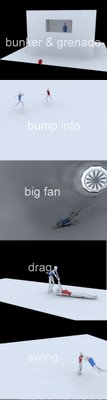 bunker and grenade碉堡與手榴彈: 手榴彈是用geosphere建立的. 基本上概念和射箭的場景類似. 這裡要注意的是 碉堡要更改物件類型為convex mesh hull type 這樣手榴彈才能在reactor模擬中穿透窗戶.
bunker and grenade碉堡與手榴彈: 手榴彈是用geosphere建立的. 基本上概念和射箭的場景類似. 這裡要注意的是 碉堡要更改物件類型為convex mesh hull type 這樣手榴彈才能在reactor模擬中穿透窗戶.bump into each撞在一起: 建立兩個biped. 分別載入相同的跑步動作捕捉檔.調整兩者的角度與位置(這樣才能撞在一起啊)
bip fan大電扇: 靈感萊自電影 變臉. 建立wind物體 打speed調到很高約5000單位
drag拖拉: 電影嗎? 好像很多殺人片都有類似場景.一樣很簡單 建立point-to-point constrain 把兩個人的手連在一起. 其中女性是用手動keyframing, 而男性是ragdoll模擬.
Swing甩掉: 跟拖拉的場景其實差不多啦 應該容易了解
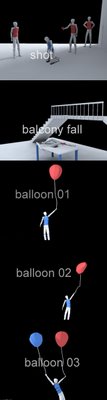 Shot槍擊: 模仿辛德勒的名單的場景. 只有被射擊的那個人參與reactor模擬. 槍手的動作是keyframing.
Shot槍擊: 模仿辛德勒的名單的場景. 只有被射擊的那個人參與reactor模擬. 槍手的動作是keyframing.balcony fall陽台掉下: 主要是那個桌子. 桌子是用一個沒有分段數的box建構. 轉成editable poly後 以slice 切成片段. 然後以element選取各個片段 detach它們. 選取所有片段 然後給予 fracture collection參與模擬.
balloon01~04氣球: 很簡單 氣球體本身沒有參與在模擬當中 我是建立一個隱藏的box 把box下方放置一個wind物體 然後在box下方接一個reactor rope (建立spline 給予normalize spline modifier + reactor rope) 選取rope 上方的vertex(至少3個), attach到box上, 然後選取rope下方的vetex attach到biped的手. 必須調整gravity 與質量等參數 才能達到想要的效果. 風的強度也很重要.
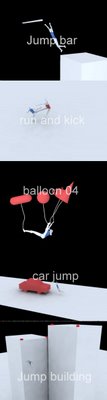 Jump bar幹桿: 在biped接觸到棒子時 建立兩個 point-to-point constrain 把手與桿子連在一起
Jump bar幹桿: 在biped接觸到棒子時 建立兩個 point-to-point constrain 把手與桿子連在一起Run and kick跑與踢: 分別建立biped 載入跑與踢的動作檔. 調整角度. 把時間軸改到兩個動作終止時 進行ragdoll模擬
car jump跳汽車: 用了跑與跳的動作捕捉檔 (以flow把兩個接在一起) 然後進行模擬.
suicide跳樓自殺: 這裡相當簡單 唯一要注意的是 col. tolerence 要設的夠低 大約0.2 這樣箱子才不會亂跳.
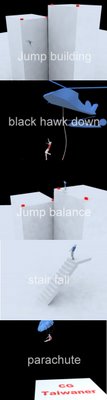 Jump building跳樓撞牆: 和爆炸場景很類似. 要調整gravity , mass等. 建議把gravity調成50~200左右
Jump building跳樓撞牆: 和爆炸場景很類似. 要調整gravity , mass等. 建議把gravity調成50~200左右Black hawk down黑鷹計畫: 有一點小複雜. 這裡人與繩索的動作其實是分開建立的. 人的動作分成兩段 第一段是滑動向下 我只用相同的姿勢而已 第二段是當繩索甩動時 開始進行ragdoll模擬. 繩索的建立和氣球教學一樣.
Jump balance跳樓平衡: 成功版的跳樓(笑) 其實是差不多啦 只是你要調整一下跳上去的角度 使最終模擬時 biped能在樓頂左右. 當模擬完後 刪除後面不需要的key 然後選取角色的foot 建立fix key然後以body vertical移動重心 使角色看起來自然地降落在屋頂.
Stair fall: 非常簡單. 可以玩玩左右手的質量 例如左手質量為10 並且把左手往前擺 這樣biped就會往前落下.
parachute降落傘:最複雜的一個場景. 降落傘的動作與角色+繩索是完全分開製作的. 關於降落傘再空中時 其實沒有參與模擬 只是加了一個noise modifier. 當降落傘落地時 才開時參與模擬. 關於降落傘的製作 請參考之前的教學(瑪麗蓮夢露飛起的裙子)
2006/08/23
[video][tutor]faking human motion with ragdoll maxscript
[Related topic]
Ragdoll Maxscript is a free script and very useful. In this tutorial you will learn some interesting faking human motions with ragdoll. And this is my first video tutorial in English, so bare with me. If you found hard to understand my words, plz just watch the screen (video), I think this will help a lot. ^_^
 basic: very simple. create a biped and a plan, select any bone of the biped and run the ragdoll maxscript (new version). Set the mass of biped bone (ie: 1 unit for each). play around with mass, gravity and friction, and you will get different results (GIF click HERE)
basic: very simple. create a biped and a plan, select any bone of the biped and run the ragdoll maxscript (new version). Set the mass of biped bone (ie: 1 unit for each). play around with mass, gravity and friction, and you will get different results (GIF click HERE)arrows: create the motion of arrows and biped separately. create a long box for the arrow object. link the arrow to a dummy object, this way will make it rotate and aim on the biped easily. For the motion of biped ,there are 3 options: (1)extend the original motion capture file by key framing (2)create another box to hit the biped (3)using the momentum(key-frame) within the ruining motion capture file (GIF click HERE)
explosion: very simple. use the body vertical, body horizontal tool to set key for each biped, and the ragdoll script + reactor will do the rest part. (GIF click HERE)
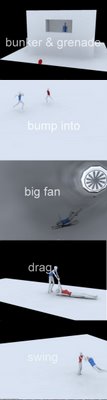 bunker and grenade: grenade is a simple geosphere. change your bunker object to convex mesh hull type, therefore, the grenade can go into the bunker.
bunker and grenade: grenade is a simple geosphere. change your bunker object to convex mesh hull type, therefore, the grenade can go into the bunker.(GIF click HERE)
(GIF click HERE)
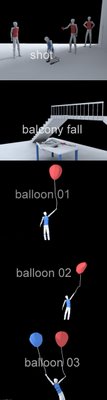 Shot: posing each biped like so, only the one to be shot are involved in simulation. The shooter's hand is by key-framing.(GIF click HERE)
Shot: posing each biped like so, only the one to be shot are involved in simulation. The shooter's hand is by key-framing.(GIF click HERE)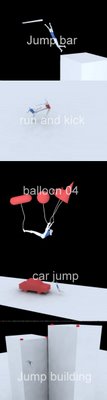 Jump bar: after the biped touch the bar, add 2 point-to-point constrain to the bar and hands(GIF click HERE)
Jump bar: after the biped touch the bar, add 2 point-to-point constrain to the bar and hands(GIF click HERE)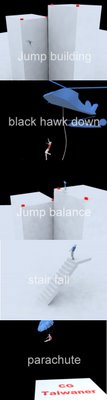 Jump building: same concept as in scene explosion. Play around with gravity, mass...to get the desired result.(GIF click HERE)
Jump building: same concept as in scene explosion. Play around with gravity, mass...to get the desired result.(GIF click HERE)[BONUS]
[Off-topic] China officals grabbed Taiwan's flag during ICG
2006/08/18
2006/08/17
[資源]免費的群體運動外掛 free plugin for crowd scene
Download video tutorial
支援3ds max 8, 看起來只能製作類似軍隊等的運動 但好像有很好有效率的製作群體的方式 值得ㄧ試
2006/08/16
[資源] Inspired 3D Short Film Production有中文翻譯書了
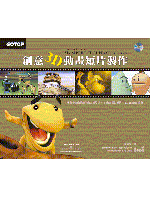 書名: 創意3D動畫短片製作Inspired 3D Short Film Production
書名: 創意3D動畫短片製作Inspired 3D Short Film Production這本書我買了原文 還2000多元哩 沒想到出了中文翻譯書還不到600元. 不過還好 翻譯翻的不怎麼樣 但是看在便宜的份上 還是值得推薦一下 對於那些有至想要玩3D動畫投稿參賽的同好們 應該是很有用的工具書.
[教學]瑪麗蓮夢露飛起的裙子--使用Reactor Cloth的小技巧
 動態結果請點這裡觀看
動態結果請點這裡觀看
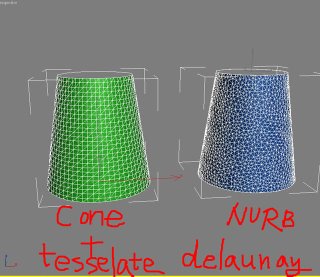 本教學寫給max 6, 7使用者 沒有cloth外掛. 在Reactor Cloth當中建立一個飛揚的旗子很容易 但是要建立漂亮的cloth拓普 美麗的裙子擺動 需要一些小技巧---Delaunay triangulation.
本教學寫給max 6, 7使用者 沒有cloth外掛. 在Reactor Cloth當中建立一個飛揚的旗子很容易 但是要建立漂亮的cloth拓普 美麗的裙子擺動 需要一些小技巧---Delaunay triangulation.
Delaunay triangulation 德勞瑞三角化面法的定義(德文)
如右圖 若是用cone + Tessellation建構的裙子 點的分布太過均勻 方向也ㄧ樣. 如果使用Delaunay triangulation 方法 由NURBS建構出來的面 呈現隨機的點分布 但是分布程度卻是均勻的密度. 這種面最適合作為衣服的模擬.
本教學不適合初學者. 有使用Reactor經驗為佳 1. 擺pose: 建立一個female character. 參考相片擺pose.
1. 擺pose: 建立一個female character. 參考相片擺pose.
2. 建立circle 然後複製.
3.將其中之一的circle轉為NURBS. 然後attach另一個circle. 利用這兩個circle 以"u"工具建立surface.
4. 改變NURBS的拓普: 到Surface Approx 關閉lock, 到advanced Parameter改變類型為 Delaunay
小技巧: 改變Spacial and curvature/edge 值調低一點 可以讓點的密度增加 但是會增加運算的時間
5. Delaunay法做出的裙子. 但是有一個縫
6. 選取vertex把縫補起來
7. 加Reactor Cloth到你的裙子物體 選取要腰部的vertex 把它固定
8. 建立cloth collection. 建立風 wind. 開始模擬
小技巧: 可以增加rigid body 把腿 與手增加到模擬運算當中
9. 改變骨頭的顏色成為皮膚色 效果更好.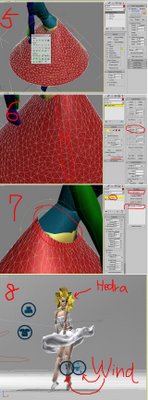 Software: 3ds max 7, Finalrender stage-1
Software: 3ds max 7, Finalrender stage-1
[更多教學]
[tutor]Marilyn Monroe-style blow skirt---tips when working with Reactor Cloth
 See the final result click HERE.
See the final result click HERE.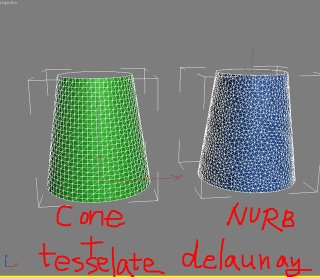 This tutorial is write for those who use max version 6,7 but not 8 or 9. In max 8 and 9 have cloth modifier, but in 3ds max 7, all you got is the Reactor cloth modifier. To make a cloth like flag is very easy, but making good topology for the cloth object, you need some tricks---Delaunay triangulation.
This tutorial is write for those who use max version 6,7 but not 8 or 9. In max 8 and 9 have cloth modifier, but in 3ds max 7, all you got is the Reactor cloth modifier. To make a cloth like flag is very easy, but making good topology for the cloth object, you need some tricks---Delaunay triangulation. Definition of Delaunay triangulation (in German)
As you can see, compare with cone + Tessellation, the NURBS surface with delaunay option, the delaunay shows more random but evenly distribution of triangles. The standard object like cone is too even for their vertex, which is not good for cloth simulation.
Again, this tutorial is not for very beginners. If you have experiment with Reactor, it will be easier to understand.
Let's get start:
 1. posing your character: create a female type of character by using character studio. Load up a reference image in your scene. Now just posing...take some time.
1. posing your character: create a female type of character by using character studio. Load up a reference image in your scene. Now just posing...take some time.Tip: before you posing, you need to make planted key for both foot, therefore, it will be easier to change the center of mass.
2. Create one circle and copy it upward like so.
3. Convert one circle to NURBS, attach another circle, use the "u" tool to create surface from the two circle.
4. Now, time to change the topology of your skirt model. Go to Surface Approx. , Turn off lock, Go to advanced Parameter: change type to Delaunay.
Tip: Change the "Spacial and curvature/ edge" lower will make the vertex denser.
5. The good triangulation of the skirt result (with Delaunay). However, there is a seam.
6. Select the vertex and wild the seam
 7. Apply a Reactor cloth modifier. select those vertex and fix it.
7. Apply a Reactor cloth modifier. select those vertex and fix it.8. Create cloth collection. Create two Wind object. Now you can test the simulation.
Tip: make a rigidbody for the thigh or calf and hand you like.
9. Change the color of character bone to skin color as I did....if you like to. Hair is a simple Hydra. Eyes and lips are lines.
I hope you like this tutorial, thank you for visiting CG Taiwaner.
Software: 3ds max 7, Finalrender stage-1
related topic
[link]breasts bounce simulation by using blubber 1.0 Maxscript
[link]faking human motion with ragdoll maxscript (video!)
Off-topic
China officals grabbed Taiwan's flag during ICG
2006/08/15
2006/08/14
[教學]龜派氣功! 利用Reactor與Ragdoll maxscript製作類似七龍珠的效果製作
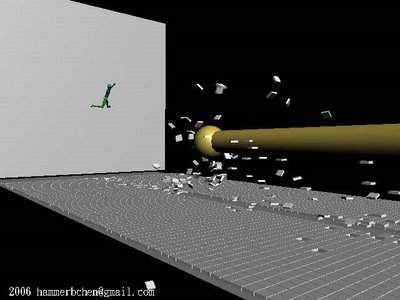
點這裡看結果GIF
或是點這裡看video
並不適合完全初學者. 有使用character studio與Reactor經驗會比較容易了解本教學
七龍珠是世界有名的漫畫. 作者鳥山 明. 龜派氣功是龜仙人傳授給悟空的祕技 這裡利用免費的Maxscript Ragdoll進行特效. 安裝下載請點這裡. 請不要使用內建的ragdoll maxscript 那個有一點bug.
在Your Tube上有龜派氣功的video可以看
1. The Original Kame Hame
2. Goku releases the Kamehameha
3. Das Finale des 23. Tenkaichi Budokai Turniers (Teil 3)
因為效率關係 我簡化了場景中的很多效果 例如地磚的數目. 本場景有伊個攻擊者A一個防禦者B. 故事是A先攻擊B 但是B擋住了. 然後B跑步. 最後A給予更大的攻擊 B被擊倒.
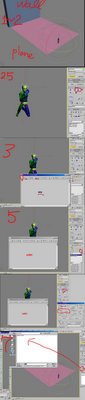 開始吧! 我把動作和地磚飛起的效果分開製作 最後在拼在一起 這樣比較有效率也不會出問題. 角色B我製作了 防禦動作, 奔跑 以及被龜派氣功擊倒的動作.
開始吧! 我把動作和地磚飛起的效果分開製作 最後在拼在一起 這樣比較有效率也不會出問題. 角色B我製作了 防禦動作, 奔跑 以及被龜派氣功擊倒的動作.角色動作
跑(如果你要自己製作跑的動作 這些步驟請省略)
1. 建立一個character (B)大約170單位高 male
2. 建立簡單場景 一個box 與平面plane
2.5 選B 到motion panel: 啟動motion flow mode, 到motion floe/show graph
3. create clip, 載入你的可循環的跑步動作捕捉檔. 點選 create transition 然後點你剛剛載入的clip
4. 到motion panel 點選define script約三次(建立跑步動作)
5. 改變trasition值: 選trasition到motion flow panel/edit trasition 按鈕. 改變trasition長度為0. 改變Source clip start 為其最終frame(例如由10改為17) 儲存動作檔為bip
小技巧: 一開始就要考慮跑步的位置與距離
擊倒
6. 續5. 選B 全部的bone. 關閉motion flow 到copy and paste. 點copy posture然後save
7. 建立另一個character . 載入你剛剛建立的posture 貼上. 調整角色在場頸的位置
8. 選角色 到script/run script 選擇ragdoll script(rctRagdollScript_Xpanded.ms). 出現介面: 按下Constrain Humanoid
事實上角色B是自己後退飛去撞牆的 並不是被氣功打到.
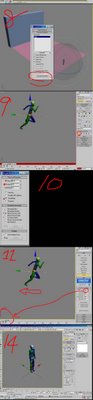 9. 按下autokey. 用 Body horizontal move tool 移動角色一點點, 設定key(這樣可以建立一點動量 等一下可以用reactor運算出運動)
9. 按下autokey. 用 Body horizontal move tool 移動角色一點點, 設定key(這樣可以建立一點動量 等一下可以用reactor運算出運動)小技巧: 稍稍移動角色往上方移動 這樣角色飛起來的感覺比較明顯
10. 設定質量: 選取牆 地板(plane) 設定質量 摩擦係數...
注意: planae必須設定為 simulation geometry: Concave mesh, 牆與plane都是"unyielding"
11到 utility reactor: Preview and animation. 設定開始的frame 介於角色在步驟9得時間frame之間 (例: 移動0-25frame. 設定起始frame為23)
12. Run Preview. 不滿意就去改9-11步驟當中的參數. 如果滿意就create animation (選reduce key) 然後存動作為bip檔
防禦狀 雙手交叉
13. 建立角色
14. 啟動autokey.選角色的左或是右foot. 到motion panel 設定planeted key. 現在用body vertical button 移動角色重心
15. 修改角色姿態成為手臂交叉狀.
小技巧: 每次改變姿勢 記得設定foot planted key.
16. 移動時間. 移動角色後退 設定完全相同的key
注意: 如要要移動身體 foot必須在設一次free key
17. 存檔為bip
技巧: 勾選 "Segment....." 比較不會出現旋轉的問題
飛起的地磚需要上千的box 減少一點如果你電腦跑不動. 盡可能的最佳化你的場景. 飛起的地磚事實上是被在plane下方隱藏的球撞擊產生的 不是被龜派氣功吹起的
8. 建立小的box 在plane上方但是不要碰動plane(我建立了3*80個 box在中間一排 兩側我建立
 (20*80)的box 但是不參與物理運算.
(20*80)的box 但是不參與物理運算.小技巧: 隨機地 刪除一些box 可以增加真實度
19. 建立一個往上 往牆移動的geosphere去撞擊地磚(box) 時間上吻合龜派器攻擊發的時間. 要讓geosphere接觸到box才可
20. 選所有box sphere 然後建立rigidbody.
21. 選RBCollection01. 設定質量. 確定geosphere是unyielding.
22. 現在可以進行模擬
小技巧: 改變mass friction gravity或是你可以再建立一個wind
注意: 如果運算不穩定 Reactor/world col.tolerence 可以調低一點 (約0.7)
龜派氣功
23. 非常簡單. 建立geosphere與cylinder. 隨時間改變高度. 最後龜派氣功會消失 我把半徑改為0即可.
(如果你的氣功在0-100 frmaes 在第100 frame消失. 在第100時設定半徑為零 然後在第98 frame設定為100% 這樣就可以迅速消失了)
小技巧: 可以再給cylinder一個taper modifier
其他動作
很簡單不寫啦
24. 完成 把所有元件拼裝起來即可.
[相關連結]
克林的氣元斬!(教學影片)
本教學英文版
(七龍珠與龜派氣功屬於其公司產品 若有侵犯著作權 會立即移除本網頁)
[教學]全部用完...怎麼讓材質球的材質「全部更新」砍掉舊的材質?
2006/08/13
[tutor]Kamehameha! Dragonball-like effect by using Reactor and Ragdoll Maxscript
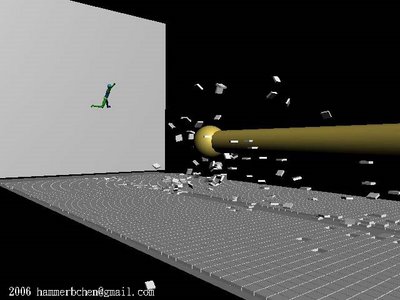
See the final result in GIF please click here
See the final full video click here
[Related post]
faking human motion with ragdoll maxscript (Very Hot!)
AI implant Quickstart (simple crowd simulation)
Crowd simulation (biped) with AI implant (New!)
Crabs and Taiwan (by using CAT plugin)
This is my second 3ds max tutorial in English. Hope you like this tutorial and feel free to make comments, thank you!
This tutorial is not for very beginner in 3ds max, if you have experiments with character studio or 3ds max Reactor, it will be easier to understand.
Dragonball is a very famous Manga on earth, the author is Akira Toriyama (鳥山 明). I like Dragonball and Dr. Slump (another Manga by 鳥山 明) very much, so I decided to make a short video shows Dragonball-like, the "Kamehame-ha!"(or chi) in this tutorials by using 3ds Max Reactor and Ragdoll Maxscript.
P.S: some "Kamehame-ha!" videos on Your tube:
1. The Original Kame Hame
2. Goku releases the Kamehameha
3. Das Finale des 23. Tenkaichi Budokai Turniers (Teil 3)
Although default 3ds max have Ragdoll Maxscript in script folder, but it has some bug, better use this version of ragdoll script. There is a thread discuss about this script in CGTALK. After download the new version off ragdollscript, you can move it to your 3ds max script folder.
In the beginning, I want to make this video render with GI, but as you can see, this tutorial needs lots of tiles (thousands) which mean huge amount of poly-count. My PC is two years old don't have enough power to run it...so..I simplified/optimize some in the scene and render only with "Preview". I only focus on character motions and the flying tiles.
The video was made by several separated setup scenes, I rendered them and edited in Adobe premiere. The scene contain two characters one is attacker (A) and another is defender (B).
clip sequences
(1)the A attack B, and B defended and not hurt.
(2)the B run to A...
(3)the A re attack with deadly attack...
(4)the B....dead.
So let's get start:
I create several elements separately then put together, in this way the animation is much easier to handle. For the defender (B) character, I created there motion files (bip files) for him: defence with his arm-cross, run and "knock out by A and hit the wall".
Character motion file
run
(If you want to use your own run motion, you can skip those steps)
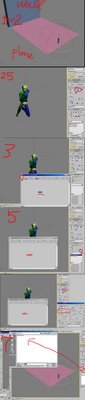 1. create a character (for character B) for about 170 high, type: male
1. create a character (for character B) for about 170 high, type: male2. create a scenes like so: a big plan for the ground, a wall(box).
2.5 select B and go to motion panel: Turn on motion flow mode, go to motion flow/show graph
3. create clip, load your loop-able run clip. Click on the "create transition..." button then clip on the clip you just create.
4. go to motion, click on the define script button then go back to motion flow graph, click on the clip you create in step 3 for about there times (this will create several run motion for B)
5. Change transition value: first select your transition, go to motion flow panel/ edit transition button. Change transition length to zero, change Source clip start to the end frame (ie: from 10 to 17). Save motion file with bip format. this step make your run clips merge seamlessly.
Tip: you need to consider position, distance before you start.
knock out by A and hit the wall
6. continue. select you character B bones in running. go to motion panel: turn off motion flow then go to copy and paste. Click on copy posture button and save it.
7. now create another character with same height (170). Load the posture you just create. Adjust character position in the scene.
8. select the biped, go to script/run script: select ragdoll script(rctRagdollScript_Xpanded.ms). Pop-out UI: Constrain Humanoid
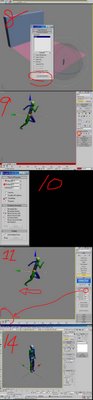 The character B is actually move backward to hit the wall by him self, not by the attacker Kamehame-like attack.
The character B is actually move backward to hit the wall by him self, not by the attacker Kamehame-like attack.9. Turn on auto-key. Use Body horizontal move tool to move your biped for some distance, set a key. (This will give your biped some momentum to run the reactor physique simulation)
Tip: move biped upward a little, this will make the result better.
9.5 select the RBCollection01 object, add your plane and wall.
10. Set mass: select wall set it mass, friction...same procedure to the plane and your biped bone.
Note: the plane simulation geometry have to set to Concave mesh! Both Wall and plane have check "unyielding"
11. Go to utility reactor: Preview and animation. Set the start Frame to within the biped movement in step 9 (ie: move from 0-25, the you can set start frame from 23)
12. Run preview. If you don't like the result, go back to step 9-11, change parameters. If it is good, the run create animation (turn on reduce key) and save your biped motion to bip format.
defence with arm-cross
13. Create a biped.
 14. Turn auto-key. select biped left (or right) Foot. go to motion panel, set planted key. Now use body vertical button to change the biped, to a bending leg (lower center of mass)
14. Turn auto-key. select biped left (or right) Foot. go to motion panel, set planted key. Now use body vertical button to change the biped, to a bending leg (lower center of mass)15. Posing your character with arm-cross.
Tip: every time you change posture, turn on autokey, set biped foot planted key again.
16. Now move the time-slider, move your biped backward. set the same key in the first frame.
Note: you have to set a free key for the foot first before you move backward.
17. save your biped file
Tip: check "Segment.....", this will avoid problem.
Tile flying effect
you are going to creat lots of tiles (box), thousands...reduce them if you have to. In this part, optimizing is everything.
The flying tiles is ascually hit by a hidden geosphere beneth the plane ground, not by the kamehameha-like chi
18. Create small boxes over the plane but do not touch the plane. (I create a 3*80 array of tile in the middle of the plane for reactor simulation and on the right and left side create 20*80 array of tile just a dummy object not involve in physique calculation.)
Tip: randomly delete some tiles will give more realism
19. Create a moving geosphere under the plane. The timing should match your flying character...and the sphere should touch the tiles box.
20 select the RBCollection01 object, add your plane and wall and the tiles (box)
21. Set the mass of geosphere. Check unyielding.
22. Now you can run reactor simulation to see the result.
Tip: you can adjust the friction, mass, gravity or even create a wind...
Note: in Reactor/world col.tolerence, if your simulation unstable you can set the value lower (about 0.7)
Kamehame-like chi itself:
23. Very very simple. Just a geosphere and a Cylinder. I change the high of the cylinder over time... In the end the chi disappear...I just change the radius value to zero.
Tip: Lets say your chi run from 0-100 frames. It disappear at 100 frame. set a zero radius value at 100 frame and before a few frame (ie: 98) set the value to 100%. This will ensure your Kamehame-like chi disappear very soon.
Tip: add a taper modifier to the cylinder give more effect.
Others:
Others motion are quiet easy and simple.
24. Complete. Now you can put them together in one scene and Run "make preview" or normal rendering.
(Kamehameha or Dragonball belong to their company, if the owner don't want me to show this tutorial, I will remove it right away)
[link] faking human motion with ragdoll maxscript (video! )
[link] Kienzan! Dragonball-like effect part 2(video!)
[チュートリアル]かめはめ波ッー! Dragball style by using Ragdoll
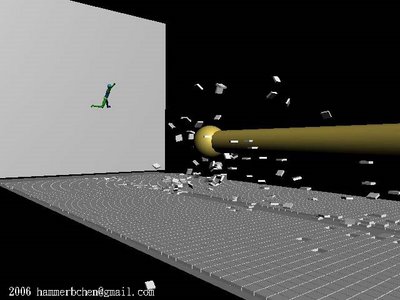
Hi
Japanese friends, sorry for inconvenience. This チュートリアル now only have English version and Traditional Chinese (Taiwan) version.
GIF画像 リンカ
ビデオ
2006/08/12
[チュートリアル]弾むおっぱい by using Blubber Maxscript
Japanese friends, this チュートリアル now only have English verion and Traditional Chinese version.
GIF画像 リンカ
My Japanese is very poor. Please help me (e-mail me) to translate into Japan language. 感謝!
もっとチュートリアル
[リンク] 台湾包子 by using 3ds max
[リンク] インスタント えぞ by using 3ds max
[tutor]breasts bounce simulation by using blubber 1.0 Maxscript
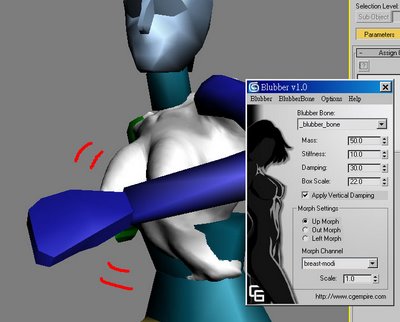
See final result please click here
This tutorial is intend to simulate a natural breasts bounce. You can apply to other part of body if want to. As you know I am not a native English speaker, if you find any error or wrong English please e-mail me or make a comment in this thread.
This tutorial is not for very beginner in 3ds max, if you have experiments with character studio or morpher modifier, it will be easier to understand.
Blubber 1.0 maxscript is created by Andy in CGEmpire. This script is "a simple tool for adding and controlling secondary motion using morph targets". Click here to download the script. Demo 1 and Demo 2. Very thanks Andy and CGEmpire for such useful tool. So let's get start:
Installation:
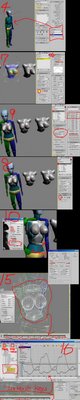 1. download the blubber 1.0 maxscript from CGEmpire. Unzip it and copy all the bitmap to 3ds max installation path folder "UI" (ie: C:\3dsmax6\UI)
1. download the blubber 1.0 maxscript from CGEmpire. Unzip it and copy all the bitmap to 3ds max installation path folder "UI" (ie: C:\3dsmax6\UI)2. start 3ds max (version 6, 7 or 8)
3. Go to Customize/Customize User Interface, click on Toolbar Tab: MainUI , Category and you will see "CGEmpire Tools" from pull-down menu. Now on the right hand, click the New to create a new toolbar then drag the "CGEmpire Tools icon" to the new toolbar you just created.
Now the blubber maxscript is fully installed.
You must have a breast model in this tutorial. You can create you own or download a free breasts model from Turbo Squid (You must register first to download). In this tutorial I use a breast model(lwo format) created by Tomwoof. If you want to use your own model, try not to use too complex or too low polygon model.
Scene Setup
4. In max, create a character rig by using character studio.
Tip: create a Female body type model, this will make it easier when you rigging your breasts model.
5. import you breasts model, re size it to match the size of your character rig's breasts.
6. select the breasts model, hold down shift key and drag to create more there copy of the breasts model. Now you have 4 same models in your scene. Please rename them to : breast, breast-up, breast-left and breast-out.
The for models will be used for morpher targets. Now you have to modify your model that have the look of bounce up, bounce left and bounce out.
7. select the breast-up model, in Edit Mesh (or edit poly) mode, select its nipples, turn on soft selection, change the Falloff(value around 0.14) to select the breasts. Now use your move and rotate tool to modify your model so it looks like bouncing upward. Same procedure to the breast-left and breast-out model.
Tip: exaggerate the effect is recommended, you can fine-tune it latter on.
Bone and rigging
8. select the breast model and apply a physique modifier to it: click on "attach to Node" button then select bip01 (the one character you just create). Go to Sub-object level/envelope, select spline2 them adjust "Radio Scale" and "Parent, Child overlap" value to let the envelope fully cover the breast model. Move around your character to see if the rig works and no problem.
9. Setup the morpher: select the breast model and apply morpher modifier to it: Go to Sub-object level, load multiple targets. Select all other 3 breast model.
Tip: set the Global setting: Max=100 Min=-100 Limits. This will ensure your bounce breasts move move naturally.
10. Now time to use the Maxscript: Blubber 1.0. Select the breast model then click on the blubber button, pop-out the blubber user interface. Go to blubber bone/add blubber bone to create bone for your breast(it is a max dummy object). Move it to the position of the breast model and re size it to cover all the breast region.
11. In the pull-down menu of blubber: select blubber bone/select parentbone, select bip01 spline2. and in the Blubber Bone/Select TargetMesh, select your breast model.
12. Set the mass, stiffness and damping value of your breast. Set the there orientation (up, out and left) to its corresponding morph channel.
Tip: if your mass, stiffness and damping value already looks all right, change them seems to me won't have too obvious effect. As long as you not set the damping value to zero, this will make the breasts too old looking.
Note: Since this script work likes other physics simulation plug-in, remember to turn off "real time" and "loop" playback. When playing animation, the simulation will run and bake the motion data to your model. If the real time option turn on, you will see error results.
Every time you run the simulation, remember to click the "Go to start" button twice, and go to Blubber/update Scene. If you want to recalculate, select the breast model, delete all the key-frames.
So how to run simulation and baking the motion in your model? Just turn on auto key frame and Play animation, the blubber script will do the rest.
Simulation
13. Create animation to your character or load a motion capture file.
14. Select the breast model, go to morpher modifier so you can observe the morpher channel value changing in real time. Turn on auto key-frame then hit play animation...now the blubber run simulation, baking keyframes to your breast model. Observe the morpher channel value, if the value is higher than 100 or lower than -100, then its no good.
Tip: If the result is unnatural, you can change the scale value in blubber script UI.
15. Delete the blubber dummy (because the motion data has already baked into your model morpher modifier)
16. Select the breast model. Go to Graph Editor/ Track view Curve Editor, select "Morpher Modifier" then go to pull-down menu key/ reduce key to optimize the key-frames.
Tip: Best breast bounce curve should move around zero value [+/-] 80
17. Continue. Select different Morpher channel (up, out or left), select all keys and move it toward the zero value. Then Scale value to enhance the bounce effect around 80%.
18. Complete. Now you can render the animation to see the result.
Discussion threads
CGEmpire Forum, Blubber thread01. (Start by Andy---The Blubber script author)
CGEmpire Forum, Blubber thread02.
Tutorial in Traditional Chinese
Discussion in HALLUCINO Forum (Japanese)
FX3D (Korea) (New!)
More free tutorials
Marilyn Monroe-style blow skirt
faking human motion with ragdoll maxscript
Kamehameha! Dragonball-like effect by using Reactor and Ragdoll Maxscript
Marilyn Monroe-style blow skirt---tips when working with Reactor Cloth
Sparkler writing in 3ds max with Trail 3.0 (Hot!)
Food in Taiwan: A steamed bun (Taiwanese)
Quick Shrimp Modeling &Texturing (Taiwanese)
Hang death by using Reactor Rope + Ragdoll Maxscript (Taiwanese)
Off-topic
China officals grabbed Taiwan's flag during ICG
[教學][筆記]用blubber script製作胸部晃動breast bounce

最終動態效果 請點這裡觀看
就是製作跑步時胸部自然晃動的效果...就是一種動畫的技巧 所以別想太多 當然你也可以用來製作晃動的肥肉也可以 (笑)
這個教學有一點複雜 最好有Character Studio, Mopher使用的經驗 但是我會儘量解釋...但是...還是不會每個步驟都講 畢竟這是進階的教學
blubber 1.0 maxscript 是由Andy (原貼在CG Empire論壇)所寫的Maxscript 用來模擬自然晃動的效果. 請點這裡下載壓縮檔. 或是下載影片1 影片2 觀看原作者製作的效果. 以下為教學
請同時參考右圖 不是每個步驟都有圖解
安裝 1. 下載Blubber 1.0 maxscript 解壓縮, 複製當中的所有圖檔到安裝目錄的UI資料夾(例:C:\3dsmax6\UI)
1. 下載Blubber 1.0 maxscript 解壓縮, 複製當中的所有圖檔到安裝目錄的UI資料夾(例:C:\3dsmax6\UI)
2. 執行3ds max (版本要6以上) 到maxscript/run mascript 去執行步驟1 解壓縮後的"mzp.run"
3. 到Customize/Customize User Interface
點選Toolbar Tab: MainUI , Catergory選下拉式選單當中的CGEmpire Tools 這時候點右邊的New建立新的按鈕介面 然後把CGE Blubber拖曳到那一個新建立的按鈕介面當中 這樣你就完成了安裝了 如果還不懂 下面連結有圖片解釋類似的操作
[相關連結]來Scriptspot挖寶吧! 免費的Maxscript下載 BlurStudio篇
場景設置
這裡需要一個女生胸部的模型 你可以自己建立 或是下載免費的模型 我是在Turbo Squid網站 (需要免費註冊後才能下載) 下載Tomwoof所製作的模型(格式是lwo 你可能要轉檔) 如果是自己做的 點面數不要太多也不要太少
4. 在3ds max當中先拖曳一個Character studio角色
小技巧: 選擇Body Type: Female 讓你在製作physique蒙皮時比較輕鬆
5. import 你的胸部模型 resize到與Character studio角色的胸部相當
6. 選擇胸部模型 按住shift 往右拖曳 建立3個copy, 於是你共有4個胸部模型 請rename為: breast, breast-up, breast-left, breast-out
解釋一下 這時候你要修改你的四個胸部 作為Mopher的基礎 你要建立胸部往上晃動 胸部往左晃動 胸部往外晃動 的模型
7. 選取breast-up 編輯點 選取兩個乳頭 記得勾選soft selection 降低Falloff (約0.14左右) 這時候選取範圍大約是整個胸部 由乳頭往外擴張顯示由紅橘黃綠的顏色. 用移動工具與選轉工具 修改你的胸部看起像是往上晃動的樣子. breast-left, breast-out同前操作
小技巧: 誇大一下效果 這樣以後要改比較方便 (減弱即可)
建立骨骼連結
8. 點選breast model然後給予physique modifer: 點選Attach to Node按鈕 然後選擇bip01(就是你剛剛建立的角色) 到次物體層級: envolope 選取胸部的骨格(spline02) 然後修改Radio Scale, Parent Child overlap使envolope包圍整個胸部模型. 轉動一下角色 確定蒙皮設置成功
9. 設定Mopher: 點選breast model給予mopher modifer: 選取Load Multiple targets 選取其他的胸部模型
小技巧: 記得修改Global Setting: Max=100 Min=-100限制 這樣你胸部會晃動的更漂亮
10. 現在 終於要使用Blubber 1.0 Maxcript了. 選取breast然後按下Blubber 按鈕 跳出美麗的介面 這時候選下拉式選單Blubber Bone/Add blubberBone 建立胸部晃動骨頭(是一個dummy) 移動你的dummy 到胸部的位置 利用介面的Box scaling改變dummy大小 使之完全包含整個胸部
11. 選下拉式選單Blubber Bone/Select Parentbone這時選bip01 spline2
選下拉式選單Blubber Bone/Select TargetMesh 這時選你breast模型
12. 在來就是設置你胸部的質量(mass) 硬度(stiffness) 彈性(damping) 還有就是設定Morph estting: 三個方向 up out left分別選取對應的Morph Channel
小技巧: 改變mass stiffness damping效果並不會很明顯 除了damping不要設定為0外 其餘得就算你一直改 也不會有太大差異
本教學最重要的細節 就是這裡: 這個script算是一個物理模擬的外掛 與其他物理模擬的外掛一樣 要把playback的real time不勾選 loop也不勾選. 因為當你play animation就是運算的時候 而這時候運動資料就會寫入到你的胸部模型當中 如果是real time效果就會出現問題
每一次模擬時 記得要按兩次Go to start 然後去按Blubber/update Scene這樣模擬運動才會正常. 如果你要重新模擬時 要把寫入在胸部模型當中的keyframe先刪除.
如何執行寫入模擬呢 就是先on Auto Keyframe然後按下Play Animation 就可以了
動作模擬
13. 隨便運動角色 當然要紀錄動作 或者你可以載入現成的運動捕捉檔 bip或是bvh
14. 先選取你的胸部 然後到morpher modifer方便觀察變化 按下Auto keyframe然後按Play animation... 這時候電腦進行運動模擬 寫入keyframe到你的breast胸部當中 請同時觀察morpher modifer當中各個channel值的變化...不要讓值超過100或是低於100 否則結果會很不自然. (這裡你要一直去嚐試不同的參數 以得到最佳的效果)
小技巧: 如果效果不佳 不要花時間在改mass stiffness damping 直接改blubber介面當中的scale即可 把它改為較低值
最佳化運動的結果
15. 刪除blubber的dummy 使之不要再寫入模擬資料 因為在14步驟時 keyframe已經寫在breast當中
16. 選取胸部 到Graph Editor/ Track view Curve Editor 看到你的Mopher Modifer選取它 到下拉是選單 選取key/ reduce key最佳化所有的keyframe
小技巧:最佳的胸部運動是讓Mopher的值在0為基點加減約80上下震盪.
17. 續16. 選取Mopher當中的不同channel 例如breast up;全選所有關鍵點 按下Move Keys 移動key往0值中間對其 使波型0為基點上下震盪; 然後按下Scale value改變key的波形 使起變化更劇烈(約在80%變化以內)
18. 呼 完成了 恭喜 可以算圖看看結果
有任何問題或是意見請在本欄留言(comments) 感謝!
[相關連結]原作者的教學 (由Wex撰寫)
[相關連結] 英文版的教學
[相關連結]CGEmpire Blubber Script原作者Andy的討論
[相關連結]本教學在Maxforums.org的有趣討論 (內容含有裸體)
[相關連結]本教學在HALLUCINO的討論 (標題弾むおっぱい by using Blubber 1.0 Maxscript)
[相關連結]本教學在Daum論壇的討論(標題 맥스 튜터리얼 게시판입니다...맘대로 올려주셔요...)
2006/08/11
[教學][筆記]用3ds max內建的全局照明 玩免錢的HDRI
1. 這裡可以下載免費的HDRI可以讓你玩免錢的HDRI
2. 下載後請解壓縮 會有寫XXX-SkyDome-FREE.hdr 請使用這一個
3. 打開3ds 建立一個plane上面放一個teapot 請把plane改成全白色 teapot給予一個能夠反射 光跡追蹤(ray-tracing)的材質
4. 設定全局照明請參考這裡教學
其中skylight物體 請打開其介面 會看到map按鈕 選擇bitmap HDR 然後把整個按鈕拖曳到材質球 選擇instance
5. 在那個材質球中 去找你在步驟2下載的那個xxx.hdr檔案 記得把coordinates從texture改為environment/spherical 因為這張hdri是球體
6. 最後就直接按下render算圖...效果不怎麼樣 但是可以練習一下 在3ds max內建算圖真的很慢
小技巧: 太暗的話 可以把skylight的Multuplier由1改為5 這樣就很亮了
[相關教學]
Vray的全局照明(Global Illumination)演算法原理與比較
HDRI簡單實用的解釋
[筆記]Naturalmotion Endorphin人體動作合成軟體
要知道這個軟體有多利害 看影片最快啦
這軟體最大的優點
1. 把物理模擬的觀念帶到人體動作當中 有點像是3ds max character studio當中的ragdoll script的旗艦版. 但是不只是物理模擬 還利用真實人體運動的數據把物理模擬最佳化. 換句話說你不必辛苦地keyframe做出人物摔倒的動作 在本軟體當中只要給予一個推力 人物自然就會產生摔倒的動作
2. 把智慧的靈魂帶到人物當中---行為的概念. 雖然目前只有跳 防止臉受傷 捲曲 甩手等等的簡單行為 而不用keyframe.
相信這個公司未來會擴充更多的行為 例如抖腳 偷偷摸摸走路 狂笑 或是跳舞 溜冰 伏立挺身...
以後動畫師都不用keyframe了 以後就下指令給角色 角色就乖乖的聽口令動作 (笑)
[相關文章]
利用Ragdoll Maxscript建立角色運動的效果
電腦動畫世界裡的角色行為behavior
2006/08/10
[教學][筆記]用搖桿與滑鼠控制你的攝影機 hand-held camera by motion capture
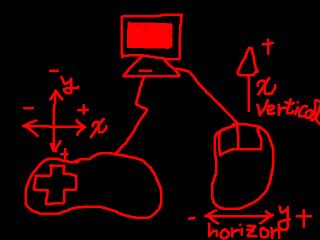
動態效果 請點這裡觀看
玩過第一人稱射擊 Quake或是CS的人 通常是一手拿搖桿 一手控制滑鼠瞄準射擊.
這個教學教你使用滑鼠 + 搖桿 (或是鍵盤也可以) 控制你的camera (或是其他任何物體)的運動 這樣一來你可以建立更真實的攝影機運動
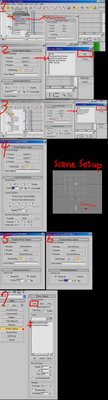 首先如右圖 scene setup建立簡單的場景 包含一個Free Camera
首先如右圖 scene setup建立簡單的場景 包含一個Free Camera1. 選取camera 然後到Graph editors/ Track view Curve Editor, 看到你的Camera Position在其上點選右鍵選Assign controller指定控制器-->Position Motion Capture位置動作捕捉
2. 點選x position按鈕 出現控制器選擇 這裡請選Joystick Controller搖桿控制器
3. Edit binding請選x 記得勾選Accumulate這樣運動才會累加
4. 同樣地 Y-position也是選擇Joystick Controller搖桿控制器 Edit binding請選y 由於方向正好相反 請勾選flip, 請注意參數scale決定你移動的速度 這裡設為1
稍做解釋一下 搖桿的上下鍵是控制camera的y軸 但是方向相反, 左右鍵控制camera的x軸
5. 同理 用滑鼠控制rotaion旋轉也是一樣的. 請在Rotaion在其上點選右鍵選Assign controller指定控制器-->Rotaion Motion Capture旋轉動作捕捉 設定請參考圖5, 6 請注意參數scale決定你轉動的速度 這裡設為0.05
稍做解釋一下 滑鼠的上下是控制camera的x軸垂直轉動 , 左右控制camera的z軸(我的圖片畫錯 畫成y)水平旋轉 同樣也是方向相反 所以要勾選flip
7. 最後 請到utility/motion capture 勾選你的Posion 與Rotation Tracks 然後按下START開始進行動作捕捉 同時使用你的搖桿與滑鼠 就好像在玩3D遊戲一樣 完成後所有的keyframe都寫到你的camera當中了
結語: 利用此法可以建立真實的攝影機運動 但是不限使用於camera 你也可以用motion capture拿來控制你的teapot等物體
[教學][筆記]HDRI (High Dynamic Range Image)簡單實用的解釋
玩過數位相機的是否有以下經驗: 要拍天空的雲朵 同時要拍人像時 如果要把天空的雲拍清楚 人像就會過黑 如果要把人拍清楚 天空就會ㄧ片白 雲朵都不見了
這是因為相機的感光元件每次只能接受一定範圍的光度 (換句話說 相機是low dynamic range低動態範圍) 超過這個範圍 不是全黑就是全白沒有分辨率了. 所以就造成了兩難的局面 是要拍攝人臉清楚呢? 還是要天空的雲朵? 能夠同時兼顧的話其實很難也很複雜 ㄧ般是讓測光範圍介於天空與人像之間 就能達到原本想要的折中效果了
是否有以下經驗: 看完電影出來室外 發現外面好亮 都看不清楚 這種情況就像是上述拍相機時遇到的困難ㄧ樣 然而人眼與人腦很厲害 再數秒鐘便可以解決這個難題 瞳孔縮小 等等的生理機制
相機要如何產生High dynamic rage image高動態影像 很簡單也很直覺 就是用不同曝光時間多拍幾次就可以 剛剛舉的例子 就先用最慢的曝光時間 拍攝天空 然後將曝光時間遞增 連續拍攝...最後再用軟體計算 將這些影像疊加起來 就可得到ㄧ張 如人眼看到的一般---HDRI影像了.
還是不懂HDRI嗎? 看看這個網頁有圖片 或許會幫助你理解HDRI如何產生.
想想看戶外場景假設所有的光度範圍是1000度 而你的相機一次只能涵蓋200度 所以就是拍攝1000/200=5次 便可以得到涵蓋所有範圍的影像了
HDRI理論雖然複雜 但是應用在3D繪圖當中卻是非常直觀 甚至用不到High dynamic rage 這樣的功能. High dynamic rage image高動態影像 簡單的說就是ㄧ張影像 但是你可以調整這張影像的亮度/曝光程度 與ㄧ般的圖片差別最大就在這裡.
在3D繪圖當中 HDRI最大的功能就是讓照明更真實 原因就是把HDRI當成ㄧ個球型或是方形的光源 去照明場景當中的物體 這樣一來 場景的天光skylight不再是均勻的藍色 而是富涵顏色變化的光源了 這就是為何HDRI照明的算圖結果 能夠產生逼真的效果. 而這樣的效果 不ㄧ定要調整HDRI當中的亮度 就可以達到.
電影當中的HDRI應用 最重要就是讓CG影像和實景能夠無縫的融合在一起 原因就是使用相同的光源. 例如在拍攝蜘蛛人時 現場實景拍攝時 電影工作人員除了拍攝真實的演員外 他們還會另外利用反光球(類似聖誕節買到的裝飾球)收集當時場景的光源---HDRI影像 再利用這個HDRI影像對CG合成的蜘蛛人進行打光 這樣當把實景與CG合成的人物結合在一起時 因為光源ㄧ致 CG影像和實景就能夠無縫的融合在一起了.
想要自己做HDRI嗎? 這裡教你用便宜的材料(耶誕節裝飾球) 製作自己的HDRI影像.
2006/08/09
[筆記]餛飩湯Wonton soup--湯上浮油的特效 oil effect
[筆記]日文網站常見單字 Japanese website common vocabulary
スレッド= thread 開欄的欄
サイト=site 網站
おやくそく=規則 版規
コメント=command 評論 回應
名前 なまえ=稱呼
無駄 むだ=無效
ホーム =home首頁
オハコ板=癖好 版
アップローダ=uploader上傳
イベント=event 記事
ニュース=news新聞
ソリューション=solution 解決方案
ユーザ=user使用者
メディア=media
エンターテインメント=entertainer
残業 ざんぎょう=加班
じゃんじゃん=連續不斷
ジャンプ=jump 跳
スケスケ=透明可以看到裡面的
ブルマ=bloomers運動短褲
スカート=skirt裙子
膨らみ=ふくらみ=隆起的胸部
触手しょくしゅ=魔爪
(內容我看到再增加)
[教學]三分鐘學會3ds max內建的曝光控制exposure control
 如上圖顯示 分別為: 沒有開啟曝光控制, 自動曝光控制(Automatic), 對數曝光控制(logarithmic) 請注意這裡的自動曝光控制 與 對數曝光控制都沒有對於參數進行細節的調整 所以不是說對數曝光控制的結果就很不好看 各種情況下適合不同的曝光控制
如上圖顯示 分別為: 沒有開啟曝光控制, 自動曝光控制(Automatic), 對數曝光控制(logarithmic) 請注意這裡的自動曝光控制 與 對數曝光控制都沒有對於參數進行細節的調整 所以不是說對數曝光控制的結果就很不好看 各種情況下適合不同的曝光控制即使是使用Finalrender或是Vray外掛 內建的曝光控制仍然很重要 尤其是室內光線不足 室外天光又打不進來 或是室外光太強時 如果你不使用曝光控制 很多參數怎樣調整 就是調不到你想要的效果.
如何開啟曝光控制呢? 到上方下拉式選單 選Rendering/advanced lighting/exposure control
或是到Environment and Effect/exposure control
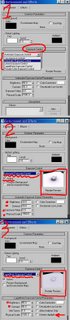 曝光控制exposure control必須搭配全局照明使用 請先參考全局照明教學
曝光控制exposure control必須搭配全局照明使用 請先參考全局照明教學請參考右圖
1. 如圖共有四種曝光控制 這裡介紹兩種常用的Automatic與logarithmic
2. 啟動就勾active即可 可以按下preview按鈕預覽 或者是直接算圖看看效果
注意 玩過相機的都知道 曝光控制可以決定影像的明暗對比 這裡也可以 你可以調整contrast, exposure...等等參數.
3. 切換到logarithmic曝光控制 效果不太一樣
logarithmic有一個特別的選項就是exterior daylight 再於使用室外光線太強時 勾選它可以解決問題
這裡很多參數可以調整 直接翻成中文也沒意義 不如自己玩一玩 便了解每一個參數的意義
[相關連結]3分鐘學會使用3ds max內建的全局照明 global illumination
[相關連結]弄懂材質--反射折射篇
[教學][筆記]3分鐘學會使用3ds max內建的全局照明 global illumination
 本教學寫給沒有Vray或是FinalRender外掛的使用者 但是想要用全局照明算出真實的影像的人. 如上圖由左至右分別為: 內定的算圖結果, 光跡追蹤, 輻射. 後兩個都算是全局光源的運算 但是看起來是光跡追蹤(light tracer)效果最好 因為輻射(radiosity)需要時間去調整參數. 喜歡的話就把光跡追蹤(light tracer)的算圖方法學起來吧!
本教學寫給沒有Vray或是FinalRender外掛的使用者 但是想要用全局照明算出真實的影像的人. 如上圖由左至右分別為: 內定的算圖結果, 光跡追蹤, 輻射. 後兩個都算是全局光源的運算 但是看起來是光跡追蹤(light tracer)效果最好 因為輻射(radiosity)需要時間去調整參數. 喜歡的話就把光跡追蹤(light tracer)的算圖方法學起來吧!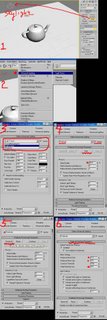 請參考右圖
請參考右圖1. 先建立一個skylight天光 注意 天光不分大小 方向 把天光倒過來也沒關係.
2. 如圖去啟動advanced lighting/light tracer, 然後直接去render算圖 就可以得到上圖中的light tracer美美的茶壺了!
3. adevanced lighting還有另外一種運算方式 就是輻射法(radiosity) 依圖切換過去吧
4. 觀念: a. 輻射法算圖前要先做運算 電腦會把運算的結果存起來 所以如果你改了參數 記得要把先前存的結果刪除 在進行運算 b. 輻射法算圖常常搭配exposure control曝光控制使用 要得到良好的算圖結果 就要選擇適當的曝光控制.
先按下"START" 進行運算 然後你就直接render算圖看看結果....應該是不滿意吧(輻射法會將場景的物體進行幾何分割 一般來說分割越細 算圖越精確)
5. 按下Reset All刪除剛剛運算的結果
6.依圖去調整輻射法的參數 (通常數值越小 分割越細緻) 然後再次點擊START運算 最後再算圖看看結果
要得到好的全局照明必須要有耐心去調整參數 這裡提供快速教學 希望對想要真實算圖效果的人有幫助
2006/08/08
[教學][筆記]我該用哪種抗鋸齒濾鏡(Antialiasing filter)呢?
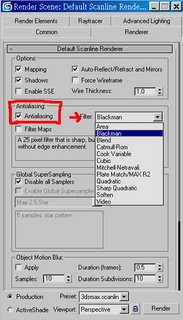 抗鋸齒濾鏡(Antialiasing filter)一般在改參數調條件時 我都是關閉的 正式算圖就會開啟 常常看到有些人有抗鋸齒的作品而且影像還很銳利 到底是如何達到的呢?
抗鋸齒濾鏡(Antialiasing filter)一般在改參數調條件時 我都是關閉的 正式算圖就會開啟 常常看到有些人有抗鋸齒的作品而且影像還很銳利 到底是如何達到的呢?仔細看了一下抗鋸齒濾鏡(Antialiasing filter)的參數: 內建的就是Area 其他還有很多種類的filters 共有12個我的老天阿 這麼多個
舉幾個比較有用的吧: Blackman使場景全部銳利, Catmull-Rom能夠使場景物體的邊緣增強銳利; Video很適合作為輸出至NTSC video tape時候使用 也就是動態影像使用啦 可以減少不想要的影像鋸齒
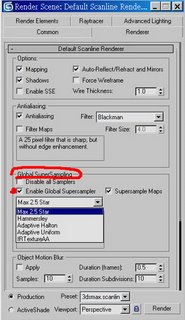 另外就是超級取樣(supersampling) 其實也算是一種的抗鋸齒 可以把它看成是更進階的抗鋸齒 它算是能夠增加原本的樣本數 決定最終的運算影像 好處就是能夠讓bump map等等的貼圖顯示的更加細緻自然 沒有鋸齒 但是同樣會大大增加你運算時間 總共有4種超級取樣 前3種都有隨機取樣的觀念 最後一種不是隨機取樣
另外就是超級取樣(supersampling) 其實也算是一種的抗鋸齒 可以把它看成是更進階的抗鋸齒 它算是能夠增加原本的樣本數 決定最終的運算影像 好處就是能夠讓bump map等等的貼圖顯示的更加細緻自然 沒有鋸齒 但是同樣會大大增加你運算時間 總共有4種超級取樣 前3種都有隨機取樣的觀念 最後一種不是隨機取樣我猜最後一種(MAX 2.5 STAR)所花的時間最久吧!
[教學][筆記]推薦學3D動畫的好書books recommended for You
動畫觀念的書:
動畫師究極養成班/積木/尾澤直志
日文翻譯的書 作者是日文雜誌CG WORLD連載的動畫專家 他畫過風之谷 天空之城
一般性的3D動畫知識:
3D電腦動畫學習的方法(Principles of Three-Dimensional Computer Animation)/美工圖書/Michael O' Rourke著/戴嘉明翻譯
Maya的藝術/ 美工科技
有中文版 號稱"原廠超級字學手冊" 雖然是教Maya的 但是觀念與3ds max其實是互通的 對於觀念的建立會有幫助
The Art of 3-D Computer Animation and Effects/John Wiley & Sons Inc/Kerlow, Isaac Victor
目前沒有中文翻譯 介紹一般性的動畫觀念 是難得的好書
初學者熟悉軟體介面的書(3ds max):
3ds max 5完全手冊/文魁資訊/許子凡
作者得過金鼎獎 書的編排方式就是先解釋介面 然後都有小練習 我覺得不錯 很適合第一次使用3ds max的人自學 也不會有太大的挫折感
金禾出版社的 洪正隆 一系列的書(例如3ds max 7指令圖鑑-基礎造型) 講解介面操作 也有很好的範例 值得參考
渲染, 材質與燈光相關:
3DS Max材質與貼圖魔法幻影/博碩/柳希陽
韓國翻譯的書 對於材質觀念 解釋的很仔細 但是難度不高 適合初學者
3ds max 7 Wow!Book——材質與貼圖篇/中國電力出版社/周亞洲
殘體字 這一系列的書都不錯 找來新加坡南洋理工大學Russell Pensyl院長背書 當顧問 本書內容涵蓋一般性的材質介紹+材質範例 後兩章專門介紹Finalrender範例 破舊效果的教學 相當不錯
3ds max 7渲染的藝術/中國青年出版社/[韓]安載文
殘體字 翻譯自韓國的好書 還蠻厚的 Vray FinalRender Brazil都有詳細介紹
3ds max 7渲染的藝術VRay篇/中國青年出版社/戴曉波 陳雄豹
殘體字 一整篇都在講Vray 範例也不錯 封面是一隻蚊子 作者做的
3ds max 質感傳奇/中國電力出版社/劉正旭
殘體字 中國人自己寫的 主要是用範例講解Vray算圖 因為範例有水準 所以我推薦
Digital Texturing & Painting /Waite Group Press/Owen Demers
英文 一般性的材質教學 不限任何軟體使用 提供很多重要觀念 作者是紐約人
再來就是中國簡體字的書 http://www.3dwoo.com/ http://www.yeswedo.idv.tw/index/index.asp 這裡可以買到
再來就是看原文書 例如New riders系列的書不錯 http://www.peachpit.com/series/publisher.asp?st=45308&rl=1
更進階的話就要多看網頁或是雜誌了
(未完成 本文章將提供推薦的好書 以及認為內容不值得買的爛書 請期待)
[教學]角色拔劍動畫的問題link control

1. 在手與劍(box)之間建立一個dummy
2. 選取你的劍(box) 如圖示先點選 Transform
3. 一圖示 給劍物體 assign controller/ link control
4. 在link control捲展欄當中 按下add link 這時你可以選取左手或是右手 所以就是利用link controller改變連結關係.
當你手不拿劍時 在link control捲展欄當中 按下add link 選取dummy即可 因為max的連結link不能做動畫 所以必須要link controller作為幫助
 註 : 參考這本書5-38頁有專門介紹 推薦這本好書--- "3D Studio Max Power Tips-MAX禁區絕招"
註 : 參考這本書5-38頁有專門介紹 推薦這本好書--- "3D Studio Max Power Tips-MAX禁區絕招"2006/08/07
[教學]做一個肉包子steamed bun

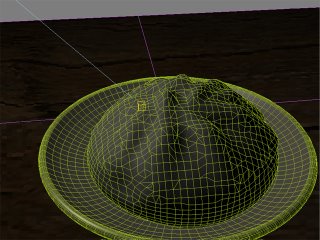 主要是使用Clay studio Pro plugin建模; 原本是要用MetaReyes製作 但是無法成功安裝 所以找了類似的軟體 就是Clay studio Pro . 這兩個外掛的強處就是像黏土般的建模 這種建模方式我認為很適合拿來做包子 用其他方式建模一定很困難.
主要是使用Clay studio Pro plugin建模; 原本是要用MetaReyes製作 但是無法成功安裝 所以找了類似的軟體 就是Clay studio Pro . 這兩個外掛的強處就是像黏土般的建模 這種建模方式我認為很適合拿來做包子 用其他方式建模一定很困難. 這類的外掛都必定有一個metaball或是blobmesh 就是球狀體 把球一個個粘起來 建立一個你想要的形狀 就是這樣的概念. 除了球狀外 還有圓柱狀 ,Clay studio Pro 還提供了Clay spline 建立比較不規則的形狀. 其實3ds max 6內建就有這樣的功能了 在Compund Objects/Blobmesh 只是功能太陽春 可能執行效率也不好. 但是我相信用3ds max 6內建的功能(Blobmesh)一定也能達到相同的效果.
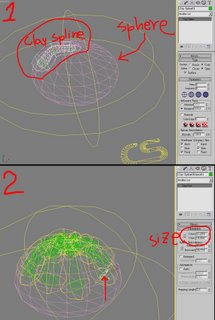 開始建模吧! (1)首先建立一個sphere然後把它壓扁(2)在utility中發現Clay studio Pro 的轉換工具 把sphere轉成Clay studio Pro 支援的物件類型(簡單的說就是把sphere變成黏土啦) (3)在sphere上方拖拉出Clay spline(三個節點即可) (4)調整每個節點的大小 (5)複製剛剛建立的Clay spline使這樣的長條狀物體在sphere上方圍繞一圈 看起來好像是包子上方的條紋一般 (6)選取每個spline的節點 調整大小 使最終的效果像一個包子 (想像在捏黏土一般)
開始建模吧! (1)首先建立一個sphere然後把它壓扁(2)在utility中發現Clay studio Pro 的轉換工具 把sphere轉成Clay studio Pro 支援的物件類型(簡單的說就是把sphere變成黏土啦) (3)在sphere上方拖拉出Clay spline(三個節點即可) (4)調整每個節點的大小 (5)複製剛剛建立的Clay spline使這樣的長條狀物體在sphere上方圍繞一圈 看起來好像是包子上方的條紋一般 (6)選取每個spline的節點 調整大小 使最終的效果像一個包子 (想像在捏黏土一般)註: 必須建立一個Clay surface然後把所有元件及何在一起 元件之間才會融合在一起
這裡的重點就是適度的調整Clay spline每個節點的大小 要有耐心 最好是拿包子的照片邊做邊參考
用Clay Studio建模完成後 我轉成edit ploy, 然後給予FFD4X4X4 微調包子的外型 使其更加自然.
材質部分我使用Finalshaders Wax材質 參數調整如圖. bump map給予dent map使包子表面有質感. Spetecular level給予noise使包子反光面呈現自然的反光圖案.
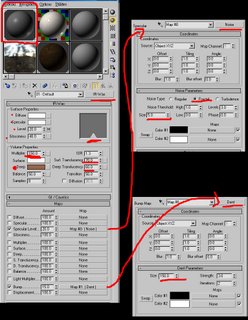
2006/08/03
[教學]四色生魚片 建模+材質 /Sasimi modeling and texturing
 四色生魚片 由左至右分別為 鮭魚 紅魚甘 鮪魚 旗魚. 這個練習主要是在利用程序性貼圖(procedural mapping)建立材質 不依靠任何照片貼圖 所以效果不比照片貼圖來的真實.
四色生魚片 由左至右分別為 鮭魚 紅魚甘 鮪魚 旗魚. 這個練習主要是在利用程序性貼圖(procedural mapping)建立材質 不依靠任何照片貼圖 所以效果不比照片貼圖來的真實.這張其實是一個失敗的作品 因為可以發現陰影的部分很像是畫上去的 事實上也是 因為我再算圖的時候頻頻當機 吃了很多的苦頭 試了很多方法 最後 讓我不得不用後其合成的方法把一個個生魚片分別算圖 最後再加以合成.
不管如何 作品還是完成了.
所有的建模物件: 四種生魚片以及盤子 都是利用chamferbox修改而成. 盤子是一個簡單的chamerbox加上兩個不同方向的bend modifer完成的 兩個bend使盤子的四角翹起.
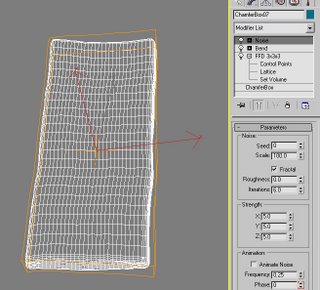 生魚片modeling如右圖 也是一chamferbox 然後用FFD做出不規則形狀 , bend讓生魚片自然的彎曲, noise增加自然的變形. 其餘的生魚片也利用類似的方法製作
生魚片modeling如右圖 也是一chamferbox 然後用FFD做出不規則形狀 , bend讓生魚片自然的彎曲, noise增加自然的變形. 其餘的生魚片也利用類似的方法製作材質部分 也包含了建模 因為生魚片木紋般的凹凸紋路 是利用wood map放在displace map所產生的. 一開始建立mix map 一層貼圖利用wood map建立 沒錯就是木頭貼圖 因為生魚片的紋路類似木頭 只要稍稍修改顏色 以及UVW貼圖方向 結果就會類似真實的生魚片; 為了更增加真實性 再加上一個noise map加諸在wood map之上.
整個材質利用finalrender-wet建立 可以產生很真實的潮濕效果. wet map一樣也是給予一個noise map 這樣會更加深自然的光澤度.
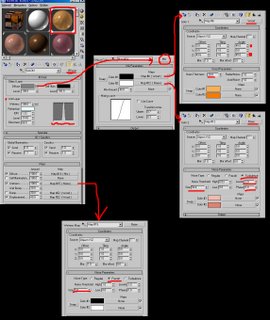 而displace是直接複製diffuse map(就是mix map=wood+noise)得來的 然後稍作修改 把淺色改為全白 深色改為全黑. 得到的結果就是 生魚片的外型很自然而然產生立體的木頭紋路.
而displace是直接複製diffuse map(就是mix map=wood+noise)得來的 然後稍作修改 把淺色改為全白 深色改為全黑. 得到的結果就是 生魚片的外型很自然而然產生立體的木頭紋路.這個教學/練習 只有兩種生魚片的紋路做的比較像 以後還要再改進.
[相關連結]
1. [教學]Sauce醬油材質教學
2. [教學]利用blobs 6.0建立wasabi芥末 建模+材質



